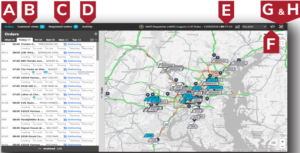The “User administration” page is where you can give customers access to Con creteDirect.
For a customer to use the ConcreteDirect customer mobile app, first you need to navigate to “User administration” using the icon in the navigation bar. Then select “+ New customer” and enter in the following customer information:
After you’ve entered the customer information and clicked “Confirm” the customer will be able to log in on their phone.
Some customers who are hesitant to give their laborers access to all the features may request the use of the “Read only” option.
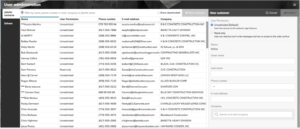
When customers place an order request within their ConcreteDirect mobile app, a temporary notification will appear on every dispatcher’s screen and be entered into the “Requested orders” queue.
There, dispatchers can review the details, chat with the customer, and forward the order on to their instance of Command.

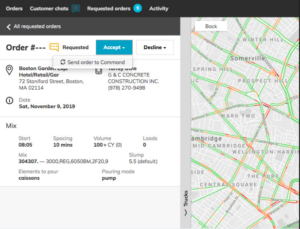
Activity
In the “Activity” screen, dispatchers can view how responsive their region is when answering customer messages and accepting orders. They can also view how their activity on the platform compares to that of their colleagues.
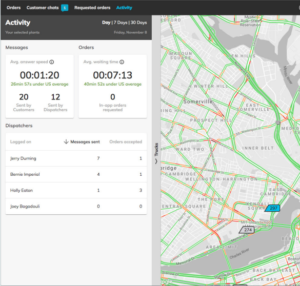
Dispatchers have the ability to chat with customers on each order.
When a message is sent by a customer, it appears in the “Customer chats” queue where it remains until answered.
The messages of a selected order can be reviewed at any time.
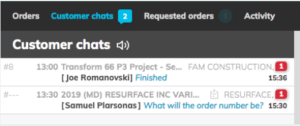
ConcreteDirect provides an overview of each day’s orders sorted chronologically. By selecting an order from the list, you can view order details, chat with custom ers, and view individual payloads.
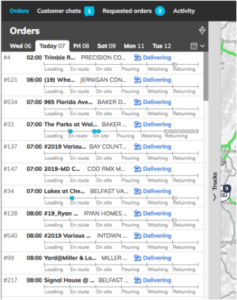
To log into ConcreteDirect as a dispatcher, visit www.kubikapp.com and click on the “Sign in with your LH Google account” link.
If you are not already logged in through your browser, you will be prompted to en ter your LH email and password.
If you experience an error at this time, it is likely that your account has not yet been activated. Please request access through ServiceNow and try again when prompted.
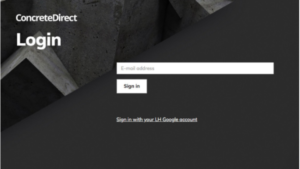
The ConcreteDirect Dispatch app provides users with the ability to: