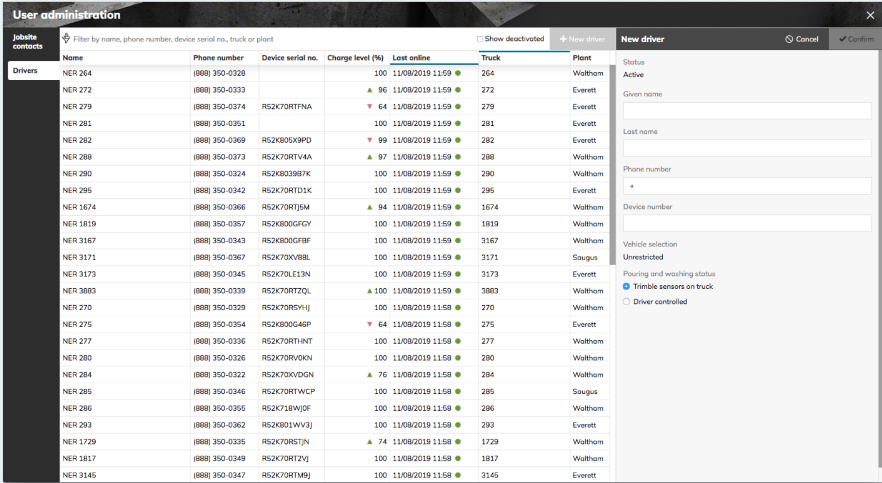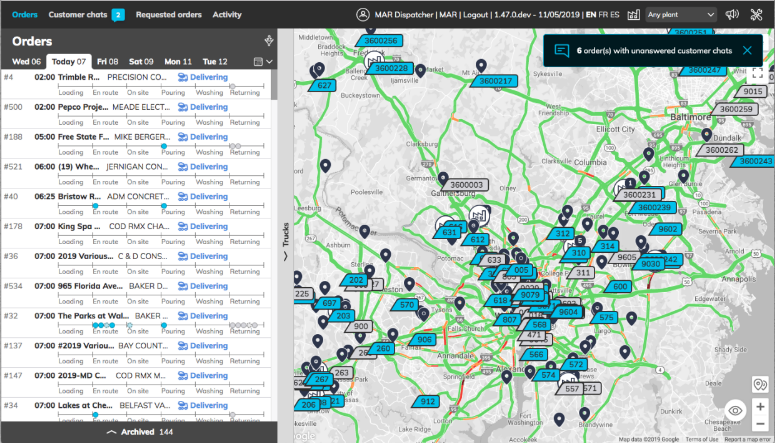
The ConcreteDirect Dispatch app provides users with the ability to:
A. view a day’s orders
B. chat with customers
C. review and accept in-app orders to command
D. gain insight into their customers’ experience
E. use English, French, or Spanish
F. send an emergency message to all customers with orders today
G. add customer users to ConcreteDirect
H. manage drivers and trucks in the ConcreteDirect system
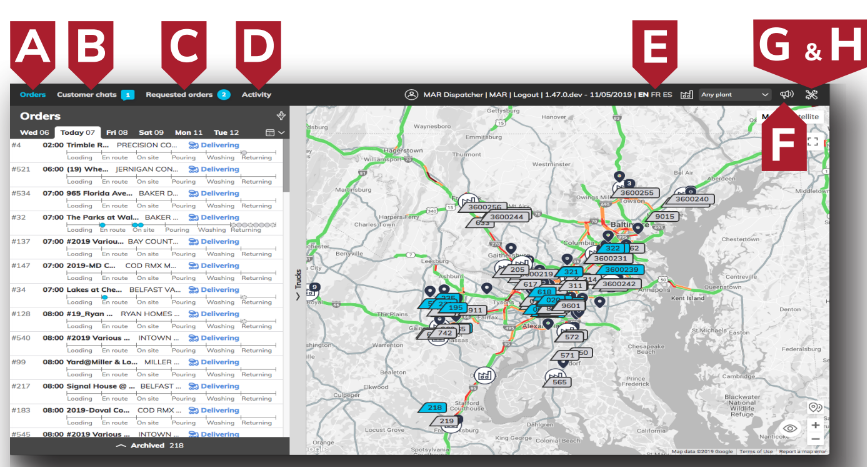
To log into ConcreteDirect as a dispatcher, visit www.kubikapp.com and click on
the “Sign in with your LH Google account” link.
If you are not already logged in through your browser, you will be prompted to en-
ter your LH email and password.
If you experience an error at this time, it is likely that your account has not yet
been activated. Please request access through ServiceNow and try again when
prompted.
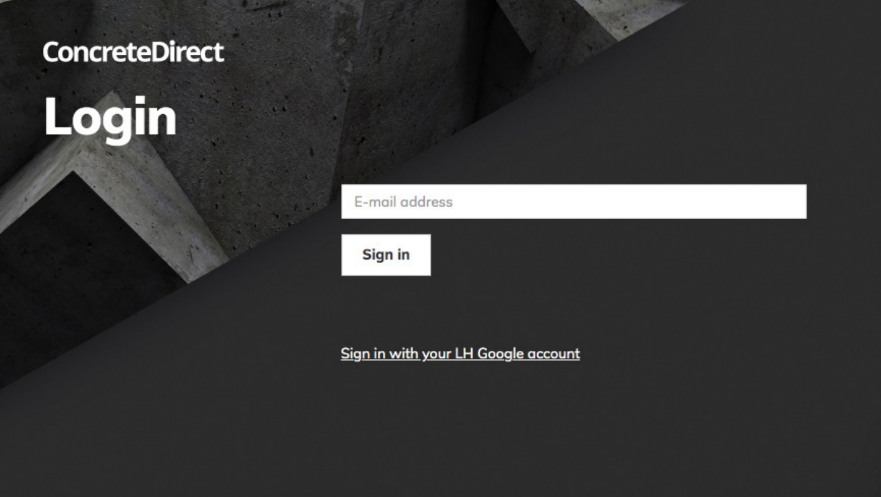
ConcreteDirect provides an overview of each day’s orders sorted chronologically.
By selecting an order from the list, you can view order details, chat with custom-
ers, and view individual payloads.
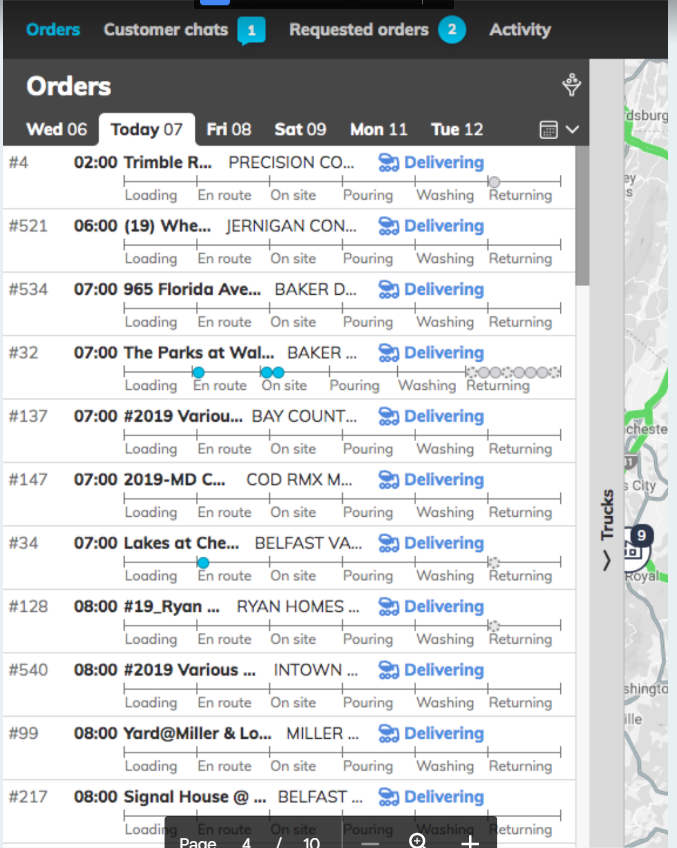
Dispatchers have the ability to chat with customers on each order.
When a message is sent by a customer, it appears in the “Customer chats” queue
where it remains until answered.
The messages of a selected order can be reviewed at any time.
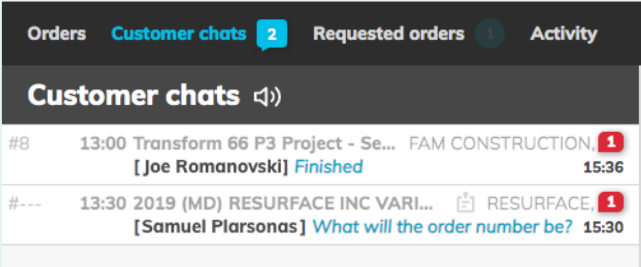
When customers place an order request within their ConcreteDirect mobile app,
a temporary notification will appear on every dispatcher’s screen and be entered
into the “Requested orders” queue.
There, dispatchers can review the details, chat with the customer, and forward the
order on to their instance of Command.
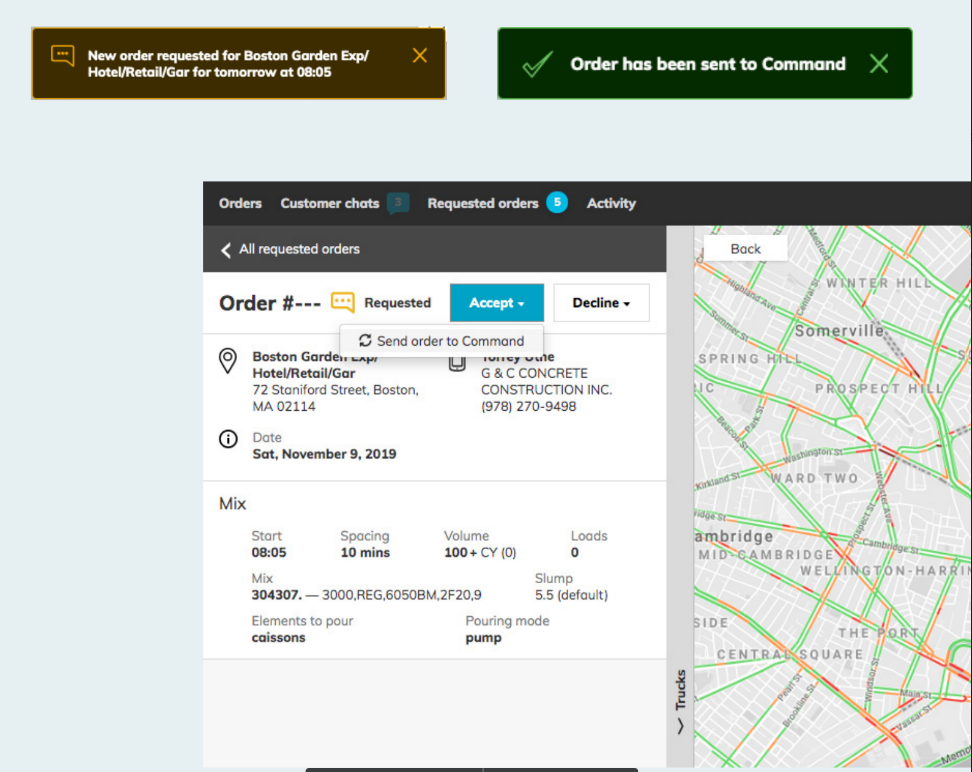
In the “Activity” screen, dispatchers can view how responsive their region is when
answering customer messages and accepting orders. They can also view how
their activity on the platform compares to that of their colleagues.
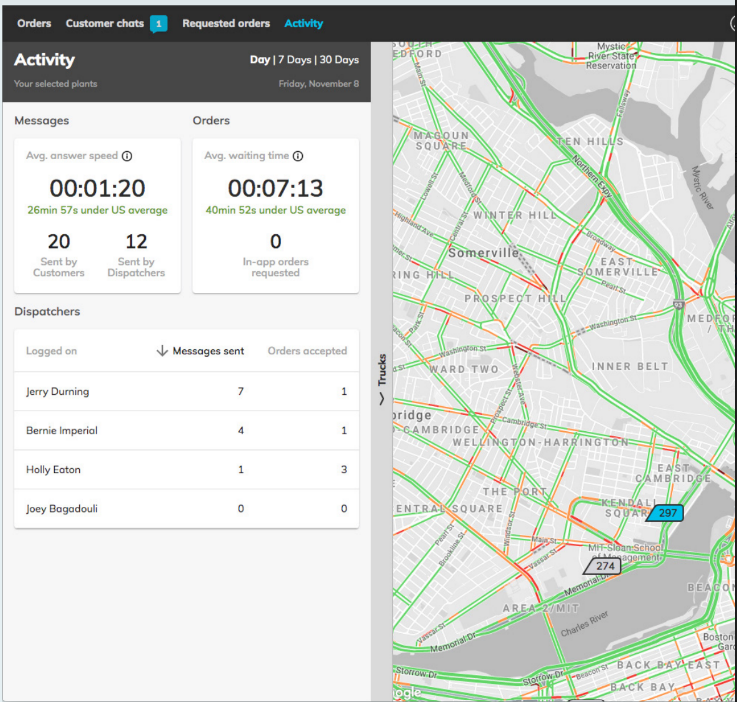
The “User administration” page is where you can give customers access to Con-
creteDirect.
For a customer to use the ConcreteDirect customer mobile app, first you need to
navigate to “User administration” using the icon in the navigation bar. Then select
“+ New customer” and enter in the following customer information:
1. Given name
2. Last name
3. Phone number
4. Email
5. Select their company and jobsites. Users may be associated with multiple com-
panies.
After you’ve entered the customer information and clicked “Confirm” the customer
will be able to log in on their phone.
Some customers who are hesitant to give their laborers access to all the features
may request the use of the “Read only” option.
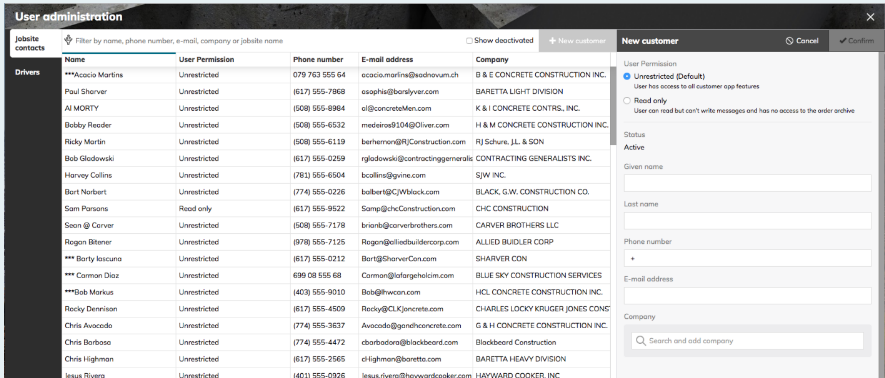
Similar to the “Jobsite contacts” page, driver tablets can be added on the “Drivers”
tab within “User administration.”