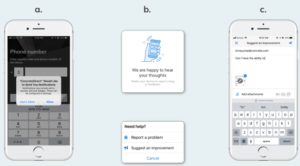ConcreteDirect gives you the ability to view orders, that order’s details, and the payloads and delivery tickets comprising that order. You also have the ability to share/export tickets and chat with your normal dispatcher about each order.
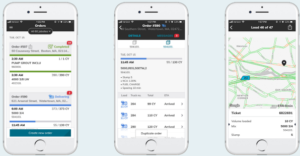
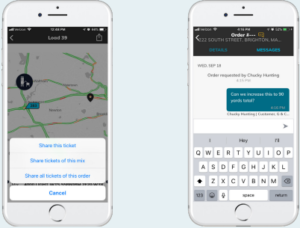
Features: Messaging
The easiest way to start using ConcreteDirect is to use the chat feature with the dispatchers you already talk with on the phone. Just select an order by tapping on it in the “Orders” list, then navigate to the “Messages” screen by tapping the “Mes sages text in the top right of the screen. There you can send and receive messages instead of waiting in a phone queue.
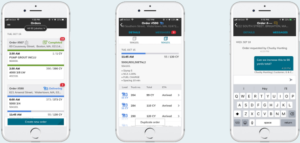
An evolving app…
ConcreteDirect is a constantly growing application. Every 2-4 weeks a new ver sion with new features and improvements is uploaded to the app stores. To get the best experience possible, be sure to allow your phone to automatically update apps by enabling this feature in the settings.
We welcome your feedback, which can be submitted by shaking your phone and typing in your thoughts.
Thanks for using ConcreteDirect,
Enjoy!
Features: Placing Orders
The ConcreteDirect app provides customers with the ability to request, track, and adjust their concrete orders free from phone queues and the restrictions of normal business hours.
To request an order…
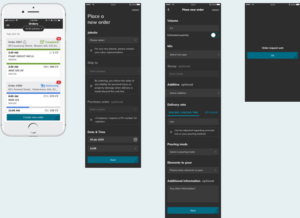
The ConcreteDirect app provides customers with the ability to request, track, and adjust their concrete orders free from phone queues and the restrictions of normal business hours.
On the day of a delivery, customers can also watch each truckload be ticketed, loaded, and travel to their jobsite in real time allowing unprecendented levels of transparency between customers and providers.
After deliveries, customers can make use of the archive and reporting features to keep track of the product they’ve received, how much they’ve poured, and main tain records of their communications with dispatch.
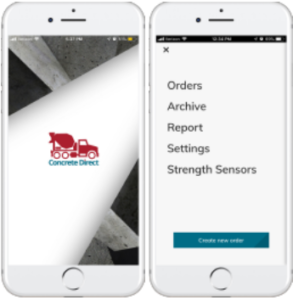
Getting Started
Step 1 of 3: Installing the App
To install the ConcreteDirect app on your work or personal smart phone, search for it by name in the App Store (iOS) or the Google Play Store (Android).
Most iPhones and some Android phones are already capable of reading QR codes. Try scanning the code with your camera to go straight to the app download screen.

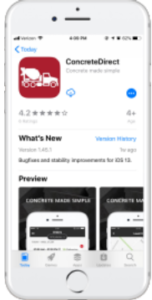
Step 2 of 3: Signing In
The first time you open the app you’ll be asked to enter the phone number of your mobile device so that you can receive a verification code. Enter your phone number and then the 6 digit verification code you are immediately sent.
After entering the 6 digit code you should be immediately logged in to your ac count.
If you receive an error it is likely that your salesperson has not yet registered your name and phone number in the system. Give them a call or send them a message and let them know the phone number of the device you’d like to use the app on, then try to log in again.
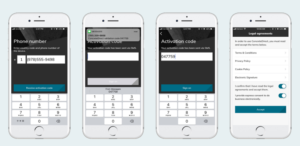
Step 3 of 3: Permission and feature requests