November, 2022
There’s been a lot of changes recently but these are the ones we think you’ll care about the most.
When ConcreteDirect detects that the trucks on a jobsite have a total waiting time exceeding 60 minutes, or 3 or more trucks are waiting, an automated chat message will be sent in the order chat:
“[Jobsite] with order id: [order number]
[x] trucks waiting, [y] mins waiting”
As long as either of those two criteria are met, the message will be resent every 60 minutes until the order is complete. These parameters are controlled by the CD backend and data team at this time. Please reach out via the ConcreteDirect Support channels with suggested parameter adjustments to allow future configurations and functionality to be defined together.

Attachments To Tickets
When commenting on an E-ticket, any user can now add attachments such as documents, images from their device, or pictures taken with the camera app. This includes Dispatch app users, Customer app users, and Driver app users.
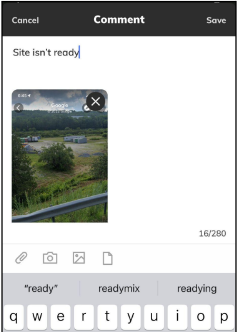
ConcreteDirect has partnered with Floow and is being rolled region by region allowing dispatchers to send a selection of orders to optimize.
Dispatchers, Customers, and Drivers will all be able to see jobsite geofences within their apps. Geofences can affect the status of trucks so making those visible to users will allow them to understand and anticipate CD statuses better.
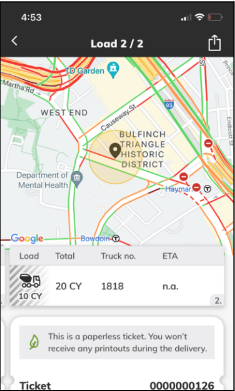
Drivers viewing the ticket map on their app can see the location of other trucks delivering to that order.
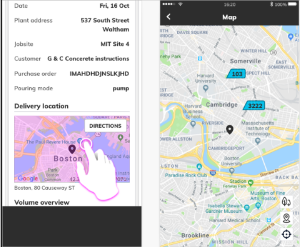
Drivers can now indicate the shape of the samples that are collected (cube vs cylinder) and the number of samples.
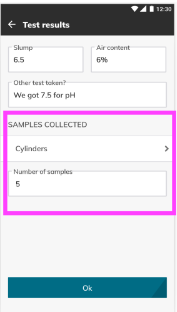
Dispatcher App: Driver Vehicle Inspection Report (DVIR) Updates
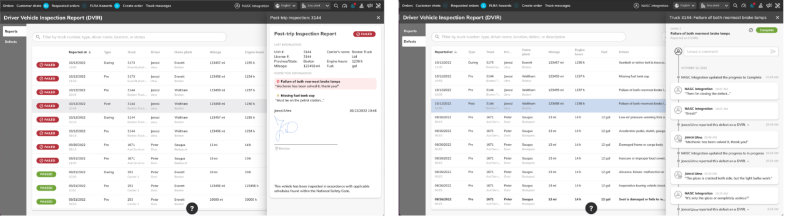
The DVIR screen has received several updates based on input from the field. They include:
Driver App: Push-To-Talk Contact Search
Drivers can now search through their contacts when using the push-to-talk communication feature.
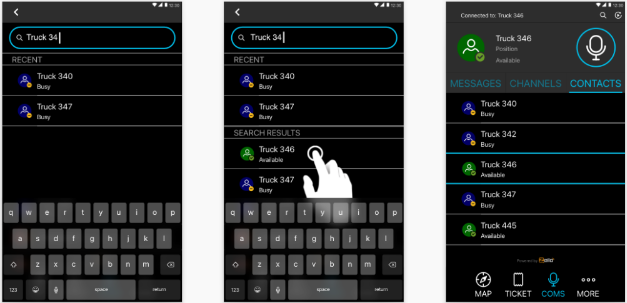
What’s in 1.103?
All Apps
What’s New: “Let Users Add Users”
Customers can create other users on mobile devices.
A new customer permission type called “Administrator” has been added. Jobsite contacts who have this permission can now add mobile users and give them access to any jobsite that they themselves already have access to. If a contact’s number already exists in CD, then any jobsites indicated will be added to the existing account.
Now the creation of users won’t bottleneck at dispatchers and sales people:
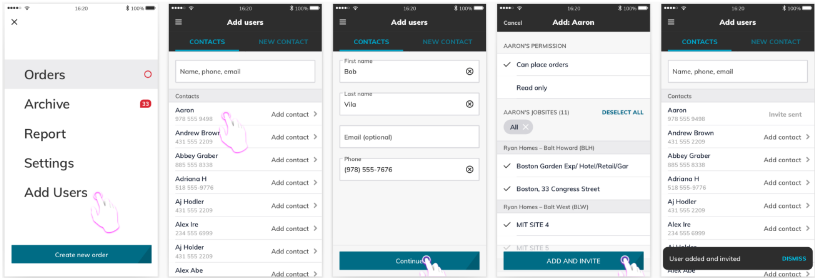
What should you do?
Decide which mobile app users you’d like to give this permission to, and make them “Administrators” by updating their Jobsite contact account in the Dispatcher App ad min screen.
You are advised to switch every “Unrestricted” user to “Administrator” to maximize the number of people sharing and using ConcreteDirect.
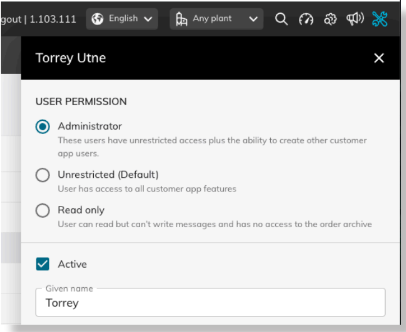
Dispatcher DVIR Management
What is the Dispatcher DVIR screen?
The Dispatcher DVIR feature allows you to search, view, and resolve defects submitted by drivers and mechanics.
Some things to remember:
The DVIR screen should be used to:
Where to find the DVIR?
Sign into the Dispatcher App and in the top right corner you’ll see the  icon.
icon.
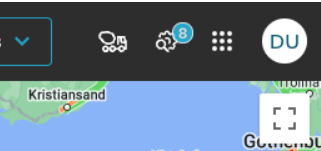
How to mark defects as “Complete”?
Use the filters or search to find the specific defect you’d like to resolve. Click on the defects current status and then select the desired status from the drop-down options: “Repair needed”, “In progress”, or “Complete”.
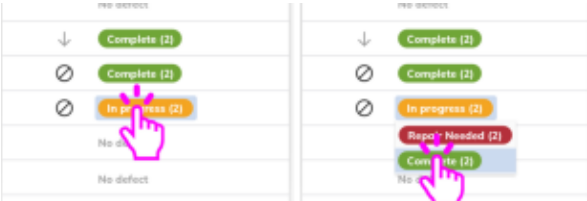
The same pattern is used to edit the priority of a defect. After a defect is edited, a driver must create a new report for the changes to be applied, because only drivers and mechan ics can create a DVIR record.
How to find a specific record?
To find a specific record use the search field to query the number of the truck, or a portion of the description. Alternatively, you can also use the drop-down filters to specify the priority and repair status that you’re looking for.
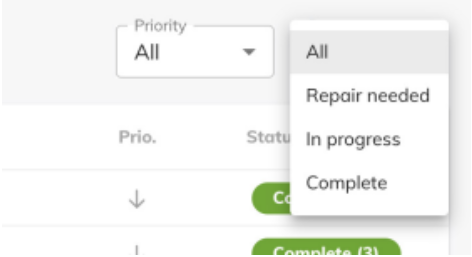
Driver Vehicle Inspection Report For Drivers
What You Need To Know
Continued on next page…
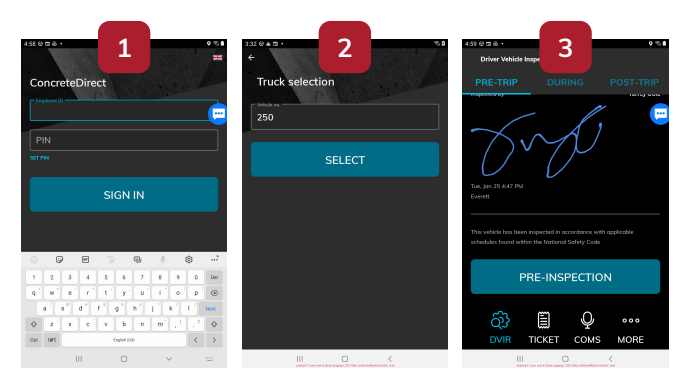
How to record a DVIR cont.
You’ve now created a new DVIR record. The dispatch app users will all be able to see the updated status of that defect.
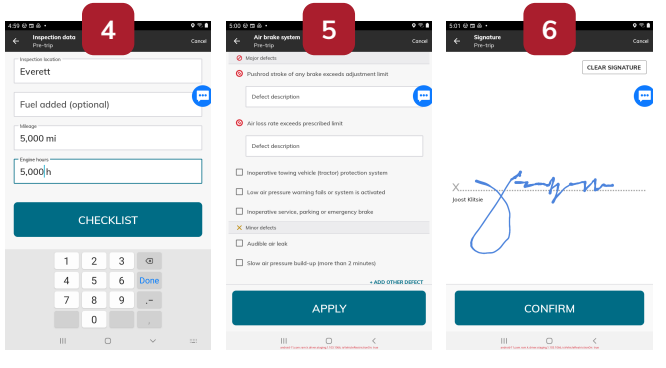
Driver Vehicle Inspection Report For Mechanics
What You Need To Know
Driver app users with “Mechanic” accounts:
How to update and resolve DVIR defects:
Continued on next page…
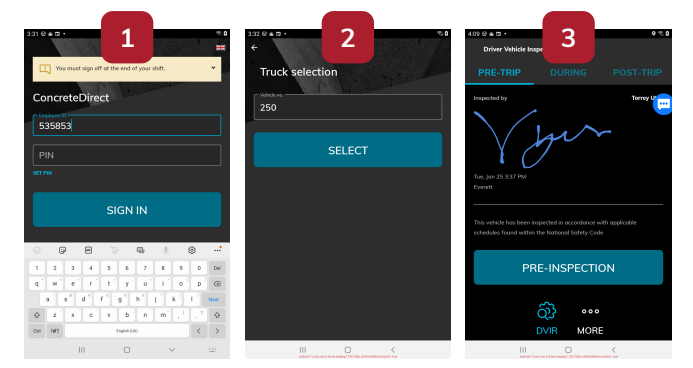
How to update and resolve DVIR defects cont.
You’ve now created a new DVIR record and updated the status of the defect. The dispatch app users will all be able to see the updated status of that defect.
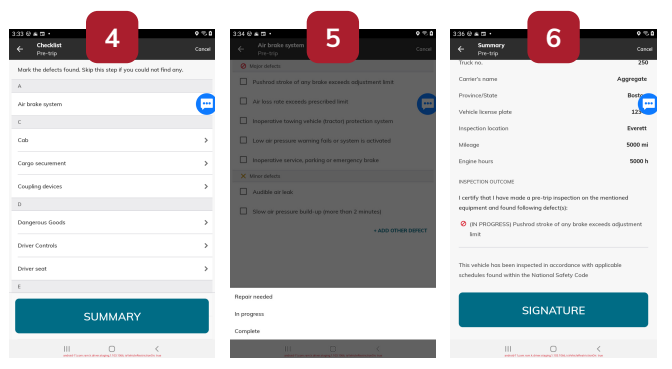
October 14, 2022
There’s been a lot of changes recently but these are the ones we think you’ll care about the most.
When commenting on an E-ticket, any user can now add attachments such as documents, images from their device, or pictures taken with the camera app. This includes Dispatch app users, Customer app users, and Driver app users.
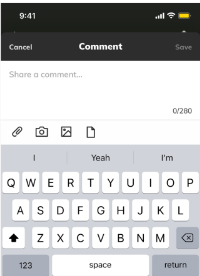
Dispatcher App: Driver Vehicle Inspection Report (DVIR) Updates
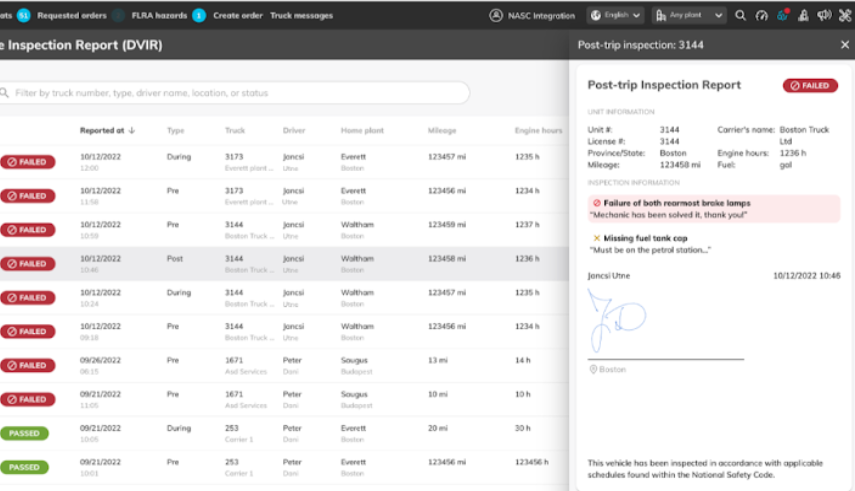
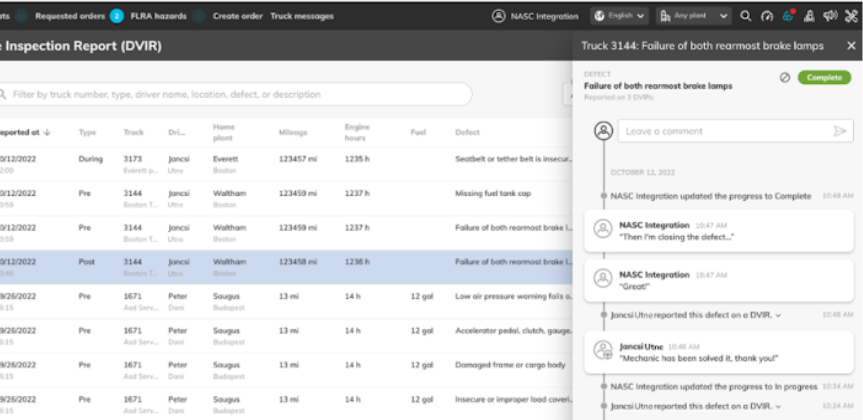
The DVIR screen has received several updates based on input from the field. They include:
There’s been a lot of changes recently but these are the ones we think you’ll care about the most.
1. Capacity Graph
The first feature of our capacity management system is now deployed. 1.0 one is a capacity graph displaying all the plants a dispatcher is currently viewing.
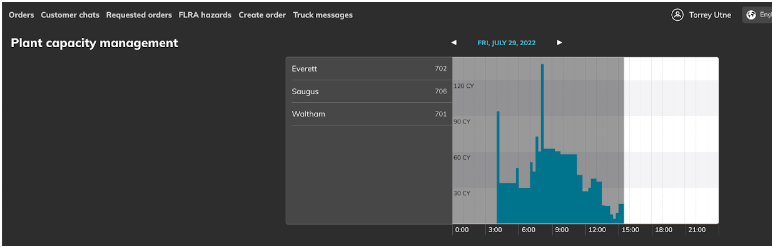
More functionality is on the way, but we welcome your input on adjustments or changes you’d like to see to it.
1. Pour progress
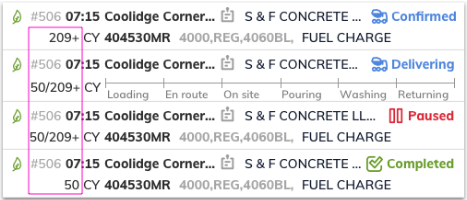
For dispatchers: The order queue now includes ticketed volume vs. ordered volume
Ex: 18/27+ CY
2. Technician App Feature
A new user type has been added to the customer app: Technician. Dispatchers can now designate any mobile customer app user as a Technician.
Technicians can create up to 5 “Test sheets” per delivery ticket with sample group, location, and various QC test fields. They can also chat and add comments to the tickets.
Technicians cannot place orders or share the app.
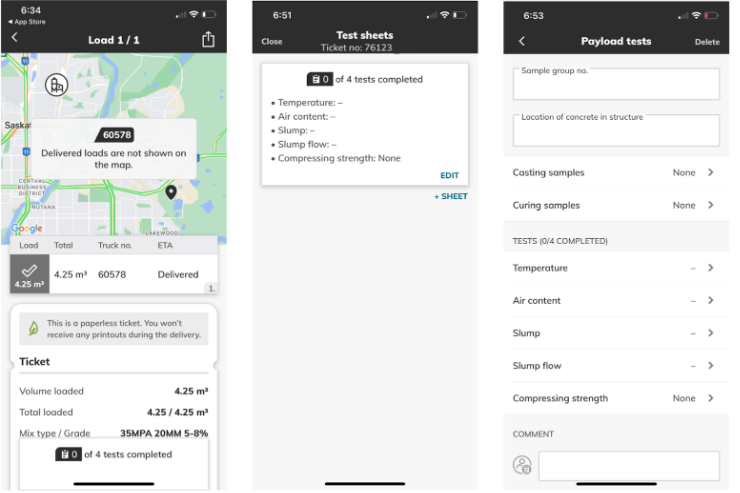
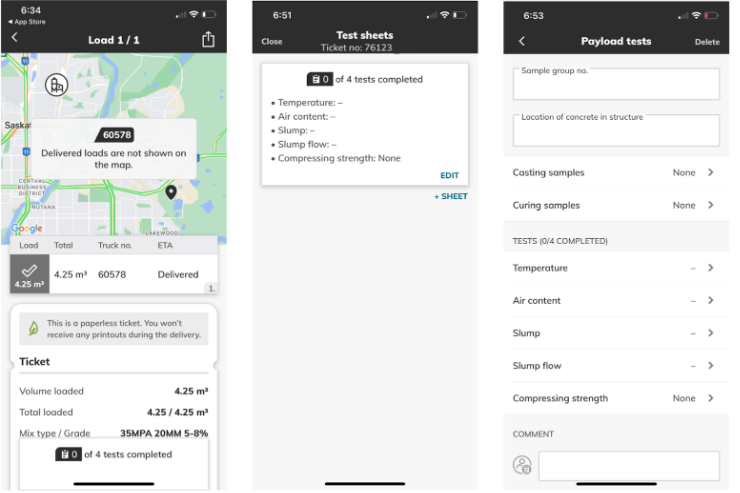
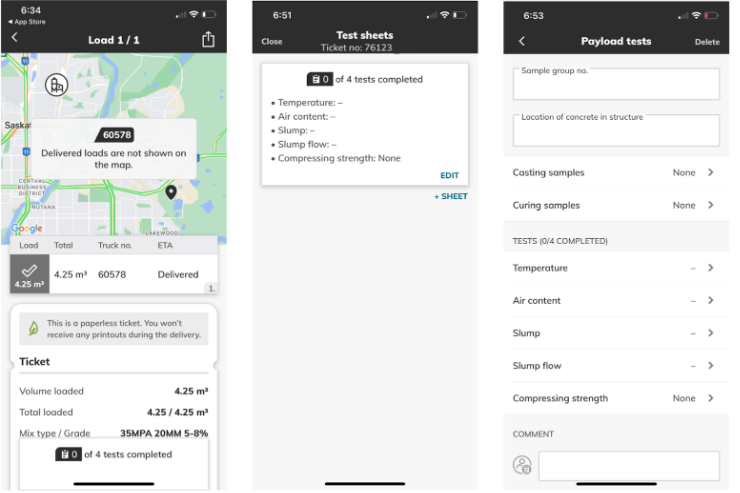
Technician data can also be entered from the dispatcher application on the payload level by any dispatch app user.
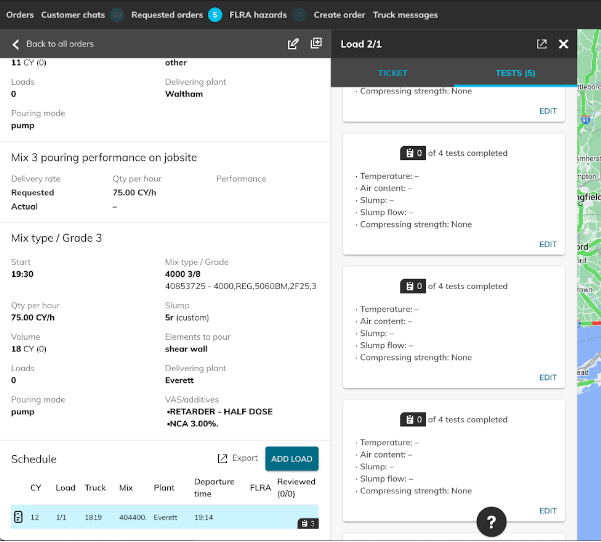
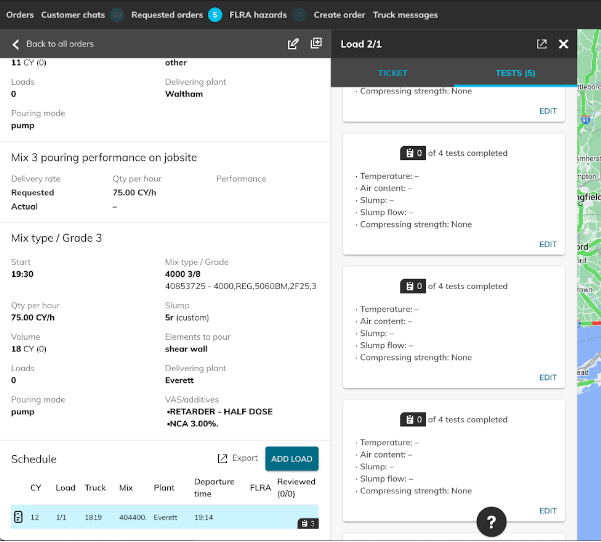
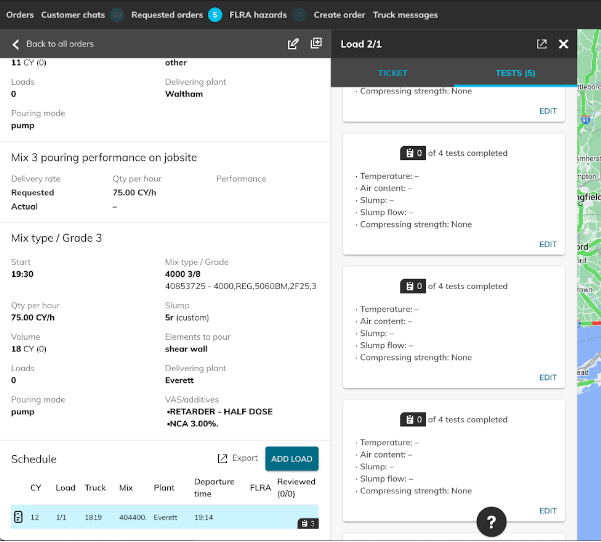
3. Web Chat
Version 1.0 of the customer web chat feature is going live. Customers using the web app can now read, send, and receive messages on orders instead of their phones.
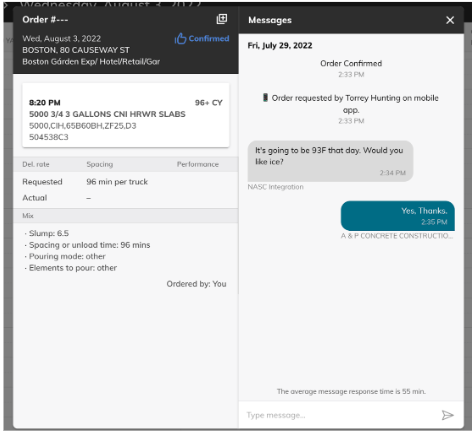
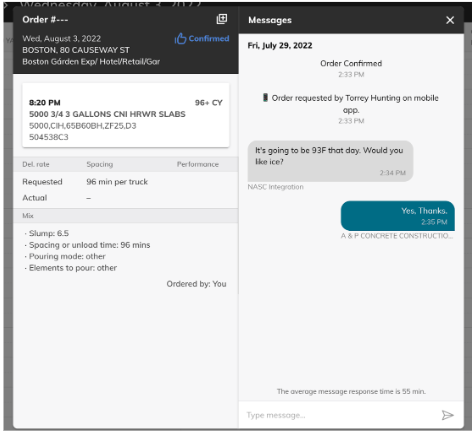
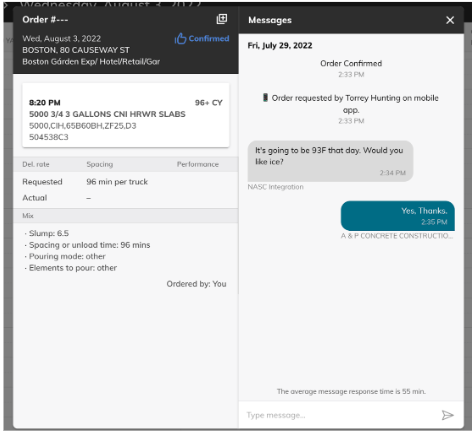
The next step for this feature is to add a notification system, so keep an eye out for that in future releases.
There’s been a lot of changes recently but these are the ones we think you’ll care about the most.
1. Capacity Graph
The first feature of our capacity management system is now deployed. 1.0 one is a capacity graph displaying all the plants a dispatcher is currently viewing.
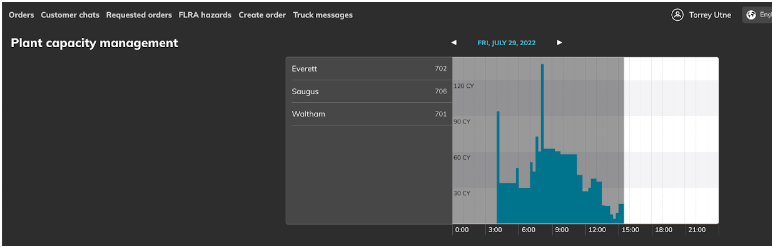
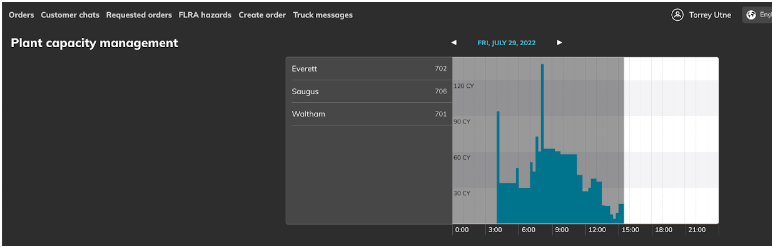
More functionality is on the way, but we welcome your input on adjustments or changes you’d like to see to it.
1. Pour progress
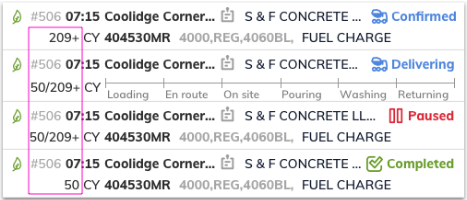
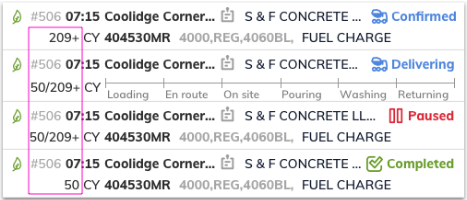
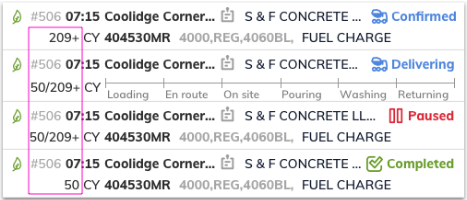
For dispatchers: The order queue now includes ticketed volume vs. ordered volume
Ex: 18/27+ CY
2. Technician App Feature
A new user type has been added to the customer app: Technician. Dispatchers can now designate any mobile customer app user as a Technician.
Technicians can create up to 5 “Test sheets” per delivery ticket with sample group, location, and various QC test fields. They can also chat and add comments to the tickets.
Technicians cannot place orders or share the app.
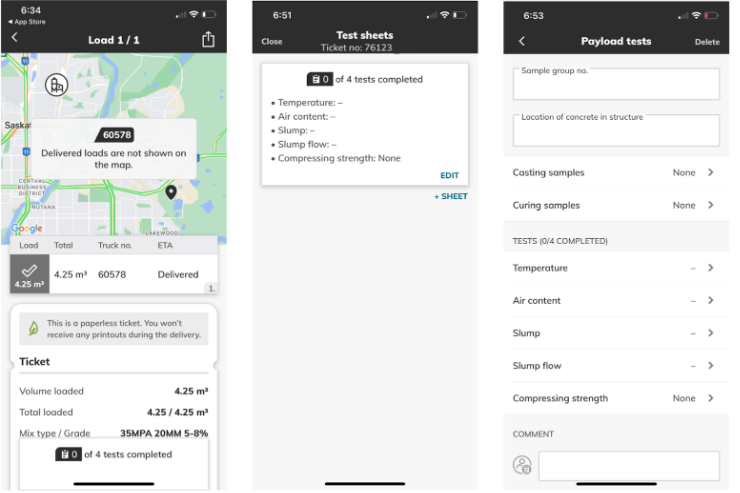
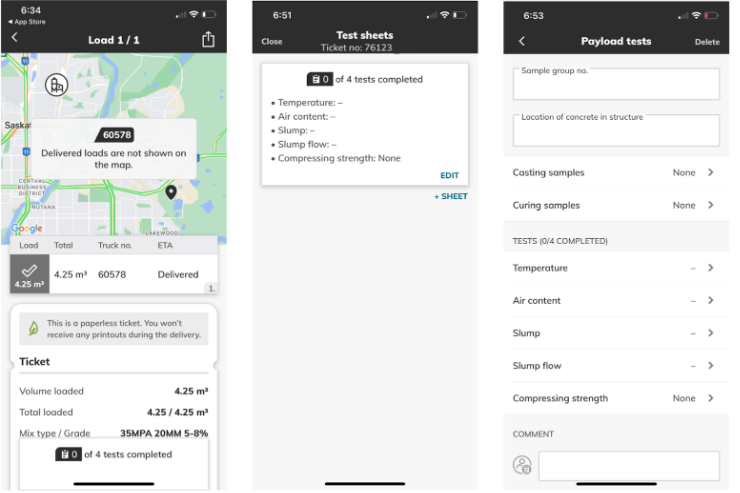
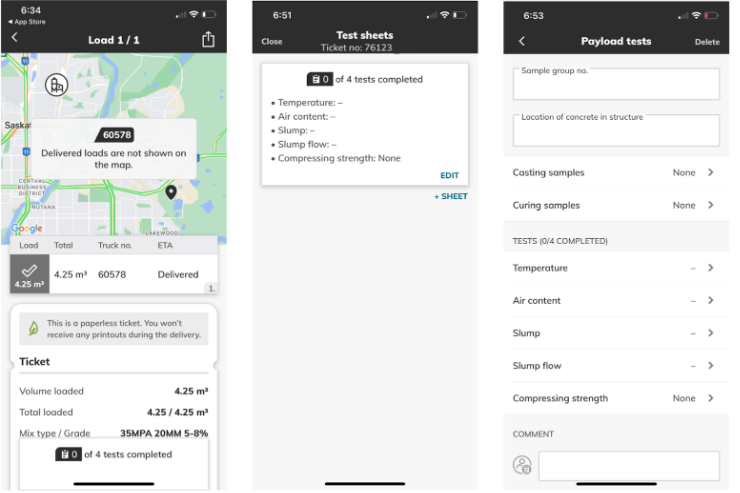
Technician data can also be entered from the dispatcher application on the payload level by any dispatch app user.
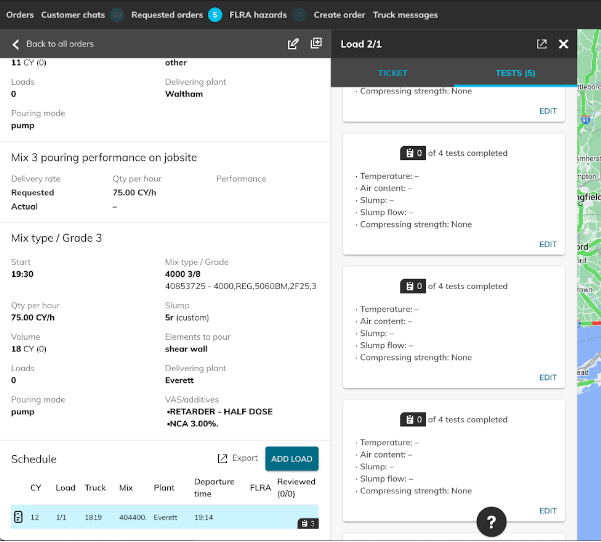
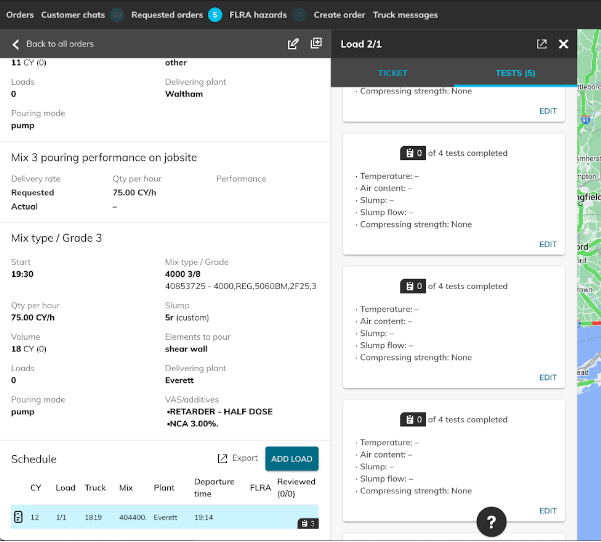
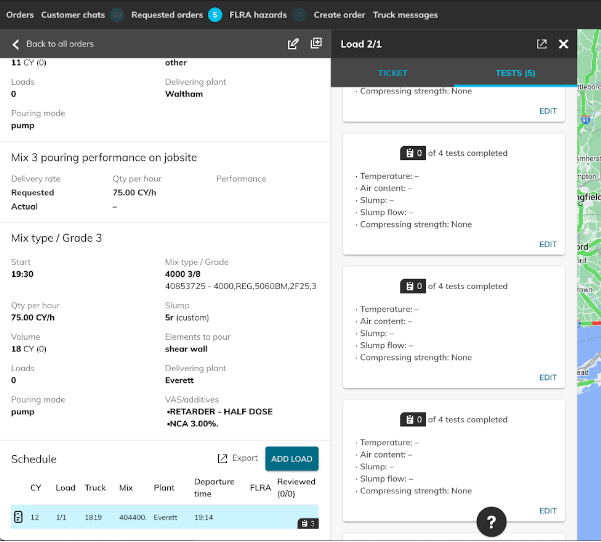
3. Web Chat
Version 1.0 of the customer web chat feature is going live. Customers using the web app can now read, send, and receive messages on orders instead of their phones.
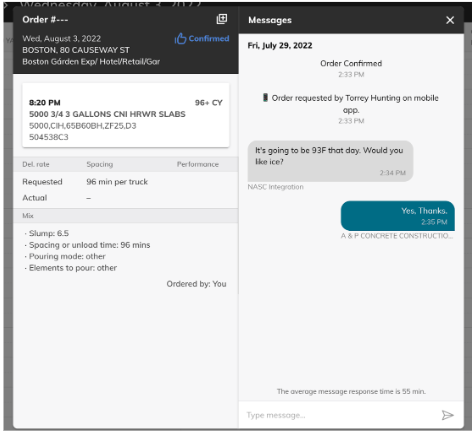
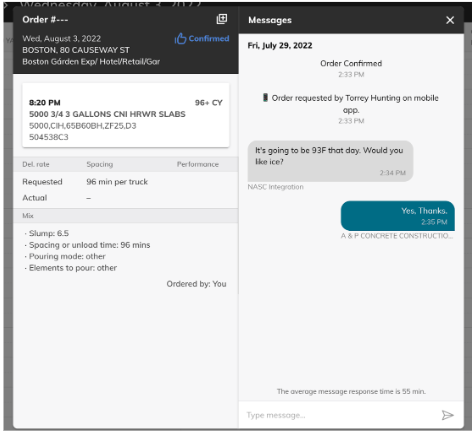
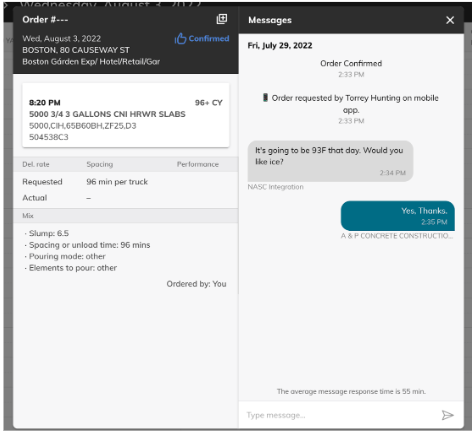
The next step for this feature is to add a notification system, so keep an eye out for that in future releases.